Are you tired of those annoying ads popping up while you’re trying to enjoy your favorite YouTube videos on Android? We hear you! That’s why I’m excited to share with you Revanced APK. You can block YouTube ads on your Android device forever.
What is Revanced APK?
Revanced is an open-source project for Android devices that can help you patch the app experience. It’s main purpose is to enrich the user experience of any app by blocking unwanted ads, and add features that users want to see in the app.
Revanced patches can be installed on many apps other than YouTube, including, Reddit, Facebook, Twitter, and more.
In this tutorial, we will only be using the YouTube patching to help you watch YouTube ad-free on your Android without paying for YouTube Premium.
How to Block Ads on YouTube Android?
First, you need to install the Revanced apk. Unfortunately, you can’t find this app on the Google Play store, because this app doesn’t align with Play Store policies.
How to Install Revanced Manager APK on Your Android Device?
Step 1: Download the Revanced APK from the official website on your Android device.
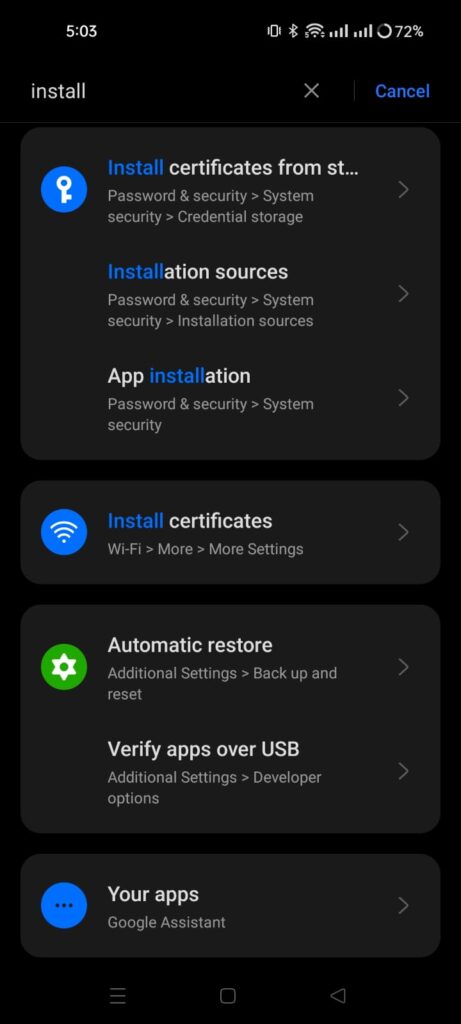
Step 2: Go to your device settings and enable installation from unknown sources. You can also locate this setting on your device by going to Settings > Search Installation sources.
Step 3: Open the downloaded Revanced Manager app and follow the on-screen instructions to install Revanced APK on your Android device.
How to Patch YouTube APK on Revanced
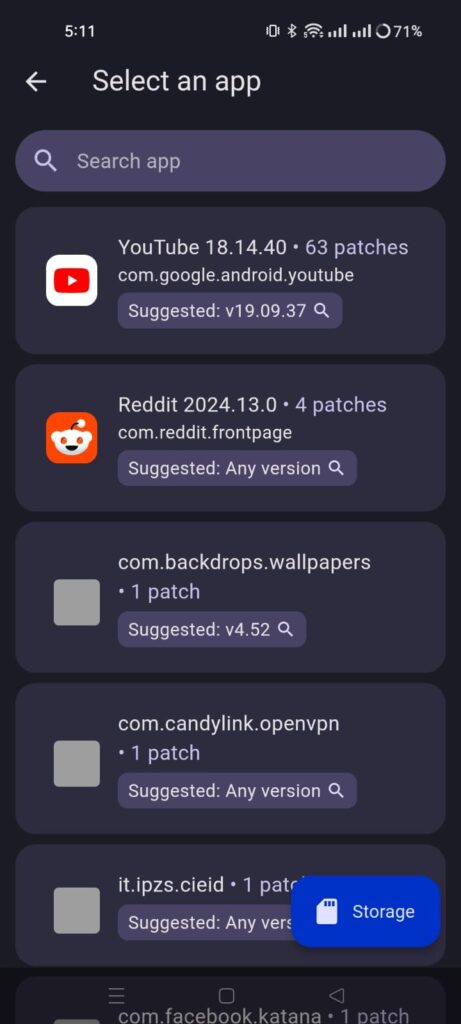
Step 1: Open the app, and tap on Patcher. Select an app. This will suggest you a YouTube app version that you need to install to apply patches. Click on the Suggested app version. It will open a search window, go the first site apkmirror and download the app.
Step 2: Don’t install the YouTube app yet. Go to the Revanced Manager, tap on Patcher again. Tap on Select YouTube app. It will ask you to Select from storage. Locate the YouTube app you downloaded in last step, from your phone’s internal storage.
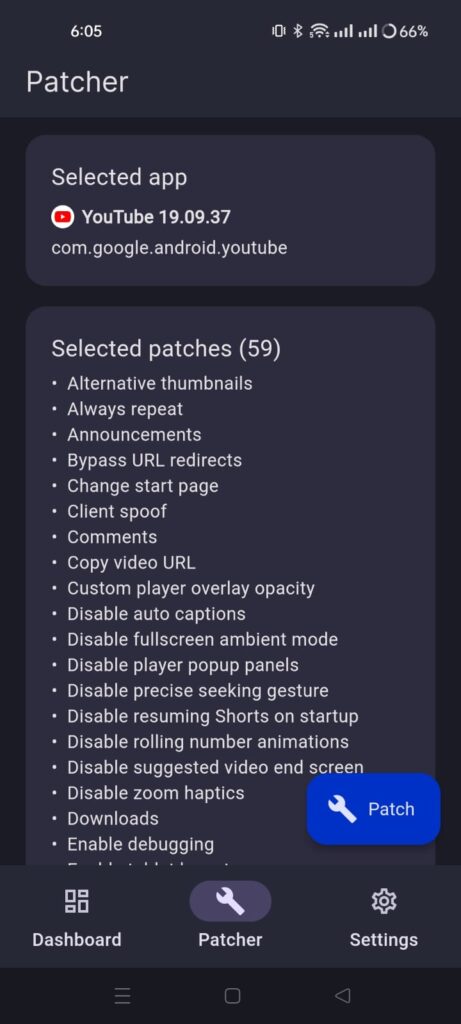
Step 3: Configure the patches you want to apply. I suggest keep the default selected patches and tap on Patch button.
Step 4: It will take some time to patch the YouTube app. Once it’s done, It will ask you to install this app on your device. Android might ask you to enable installation from unknown sources for this app. Give the permission, and install the app.
Step 5: When you first open the app, Revanced YouTube app might ask you to download MicroG services app. This app will let you sign in to your YouTube’s account. So, download and install the app. It will make the YouTube experience even better for you.
Now, you can enjoy the YouTube ad-free experience on Android. It will block all the YouTube ads on your Android device. You can also customize the app, add or remove features that you don’t use.
