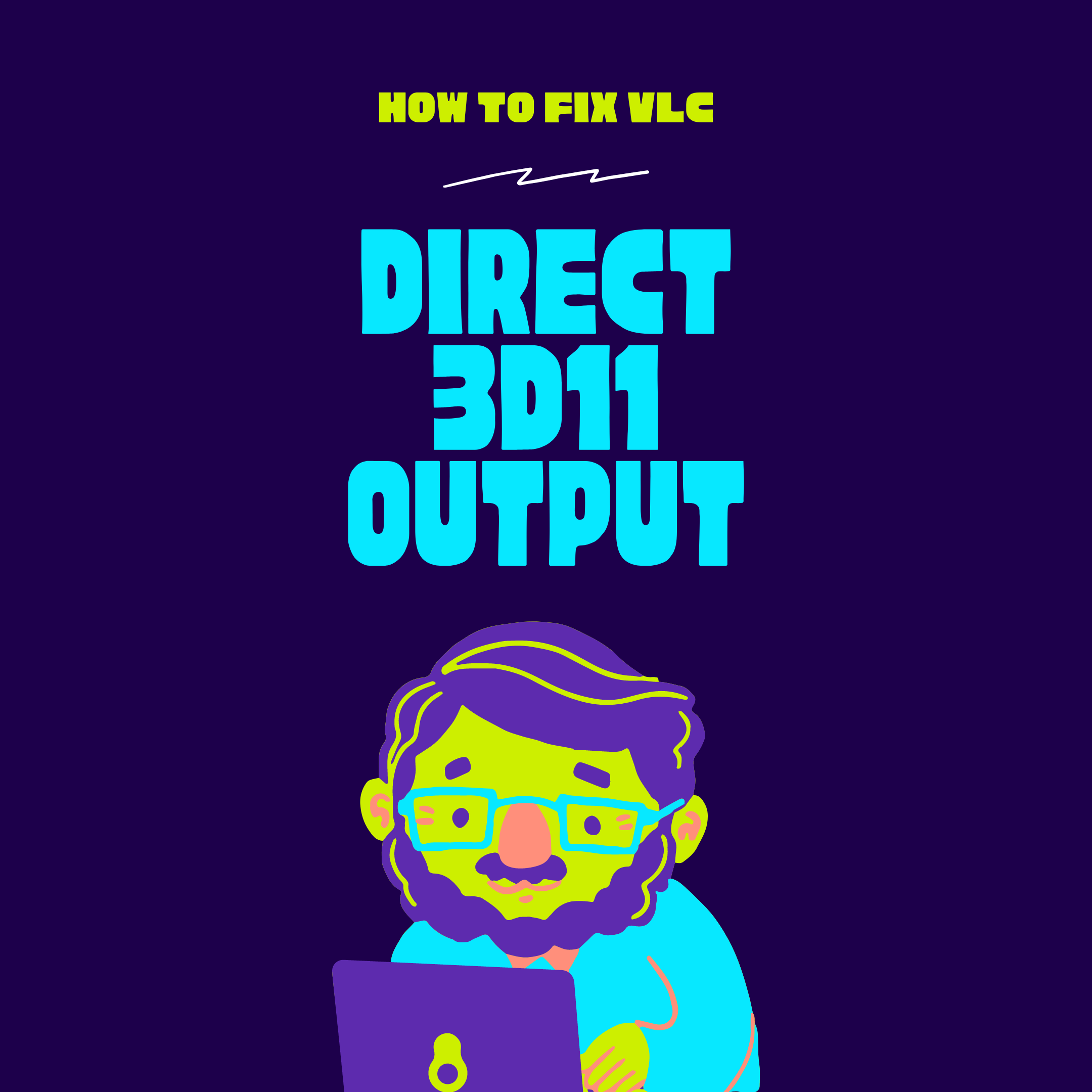If you see VLC (Direct 3D11 Output) error when you play any video file, here’s a simple solution to fix this issue.
I experience Direct 3D11 Output issue quite randomly. I usually don’t use VLC on PC, but to watch a video tutorial sent by a client, I had to play this file through VLC.
When I played this file; I saw audio visualizations but no video output. I thought, maybe this file got corrupted, I tried different video files in various formats, and this (Direct 3D11 Output) error wasn’t going away.
Here’s a screenshot of the actual error:
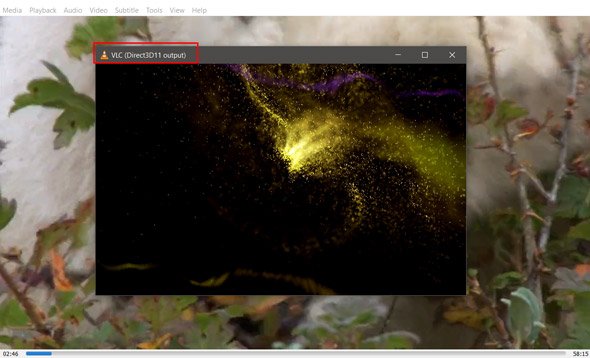
I didn’t know the exact reason why this error appeared because I don’t remember changing any settings.
To solve the direct 3D11 Output issue, I searched on the Internet for some time but didn’t find a good solution. Hence, I start checking the VLC audio settings in the hope of solving this error.
Here’s how I solved the ‘Direct 3D11 Output’ error.
Step 1: Open VLC Media Player.
Step 2: Click on Tools from the Menu. Select Preferences from the drop-down menu.
Step 3: Now go to Audio Settings. Select show settings to ‘All.’
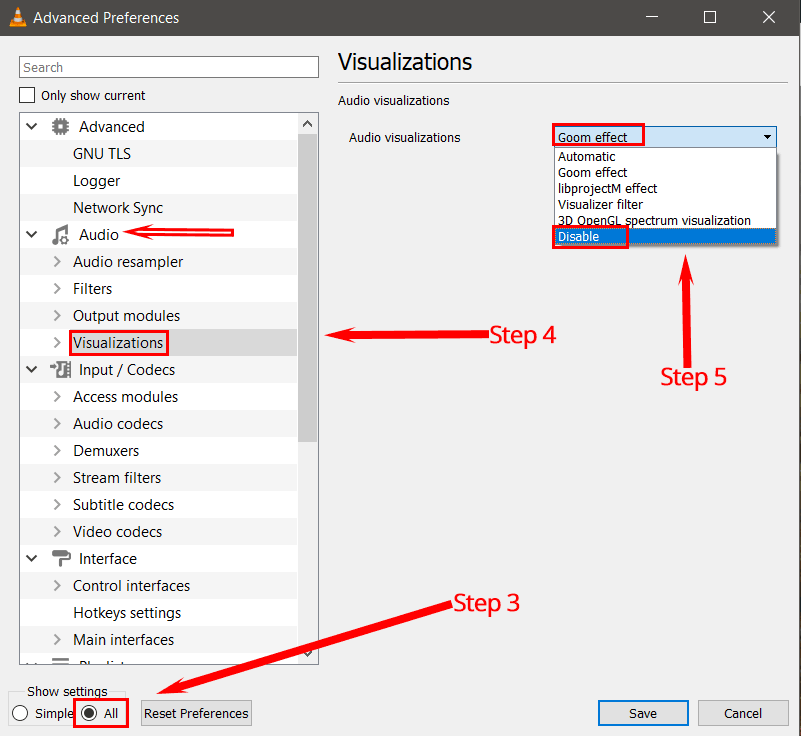
Step 4: You will find many options here. Go to settings from the sidebar menu and select Visualizations.
Step 5: Click on the drop-down menu in Audio Visualizations and select Disable. Click on the Save button to save all your applied changes.
This solution has worked for me, and I hope your issue will get resolved too. If you face any problems, then let me know in the comments.
You might also find these posts helpful: