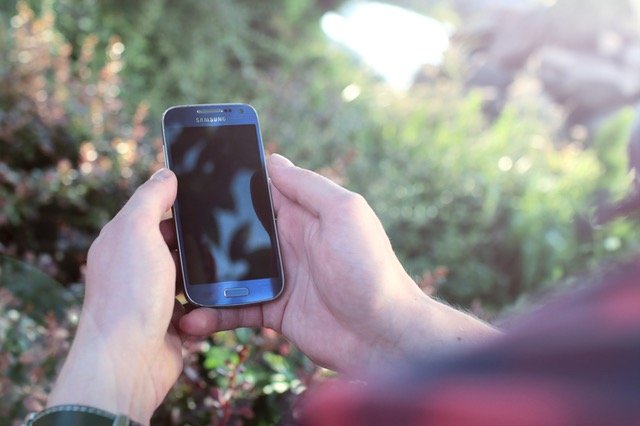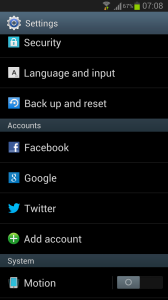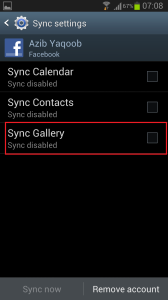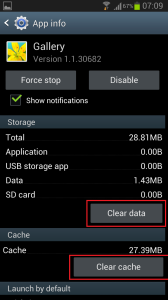Samsung Galaxy SIII (GT-I9300) is my first ever Samsung device, I am using Android OS for a year or so but had not bought any Samsung device before. I am now stuck with the beauty of Touchwiz for now. I have rooted my phone for changing ROMs but I didn’t like any other custom ROM. In my personal opinion, Samsung TouchWiz ROM is perfect for this device.
Still time to time, I face some problems with this device, like I have noticed the heavy lag in the Jellybean gallery app. It made the scrolling a bit choppier. I tried this lag fix by my own and fixed that heavy lag issue in the gallery app. You don’t need any third party application to apply this lag fix. You just need to stop the Picasa and Facebook photo syncing from the settings. Also, you need to delete the old data & cache from the gallery and SNS app. Here is a complete noob friendly guide:
Important Note: By applying this lag fix you will lose your Facebook and Picasa synchronized photos, and data from the gallery app. I would highly recommend to backup all of your photos and data to Dropbox or on your computer.
Gallery Lag Fix
- First of all, backup all your device photos to the computer by plugging your device via USB cable.
- Go to settings, under account first tap on the facebook. Now click on the username with the sync icon.
 Uncheck Sync Gallery and move back to settings.
Uncheck Sync Gallery and move back to settings.
- Now, select Google under the Accounts. Tap on the email address with sync icon, uncheck these boxes Sync Google Photos and Sync Picasa Web Albums.
- Move back to settings, open Application Manager. Now go to last tab “ALL” in the application manager.
- Find the Gallery App there, tap on it. Now Clear Cache and Clear Data.

- Move back to the Application Manager, in ALL tab find the app SNS. Clear cache and data of this app as well.
- Now, restart your phone. Wait for 1 or 2 minutes to fully load the Operating system. Now open the gallery app if it’s still showing the same lag as before let me know.
Note: After rebooting the phone, the gallery needs to re-build the cache again. It may lag once or twice. But when you use it for some time it will not lag as it was lagging while the syncing was enabled. Let me know in the comments if this lag fix has worked for you.
If you’re having difficulty charging up your Galaxy s3 then read this post on how to fix slow charging on Galaxy S3.