You will probably enjoy this feature of VLC player in which you can change the desktop wallpaper to the Video.
First thing you have to do is download VLC Player.
When your download complete open VLC player.
Go to Tools> Preferences.
Click on the video button at the left side of preferences window.
Find Output menu. Under The Menu Select ‘DirextX Video Output’ or ‘DirectX (DirectDraw) Video Output.
Click Save at the bottom of preferences window.
Now, restart VLC player.
Open a movie/video file in VLC player.
Right-Click on the Video Screen and a menu appears.
In the video Menu Select> directX Wallpaper.
You can also get this result by selecting Video Tab at the menu bar of your VLC media player.
Then Click on DirectX Wallpaper.
Now. you can watch whole movie as a wallpaper and you can also browse the Internet.
Note: If you are using windows7 Aero theme, a warning may appears at the bottom Taskbar. When you set video as wallpaper your Windows theme will be automatically change to Windows7 Basic Theme. You don’t have to worry about it. When you Close the media player Your Windows7 Basic theme set back to your customize theme.
If you want to disable this option you can go to Prefrences again Click video tab at the left of the preferences window.
Select output to Default, click Save.
Now open VLC Media player and play a movie file. Right click on the video and a menu appears Un-Tick the option DirectX Wallpaper.



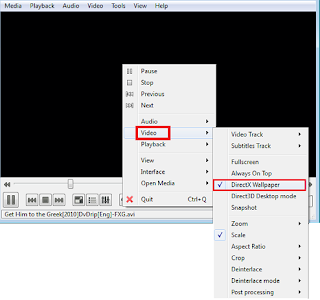
hey thanks for this post I was really in need of this hack.