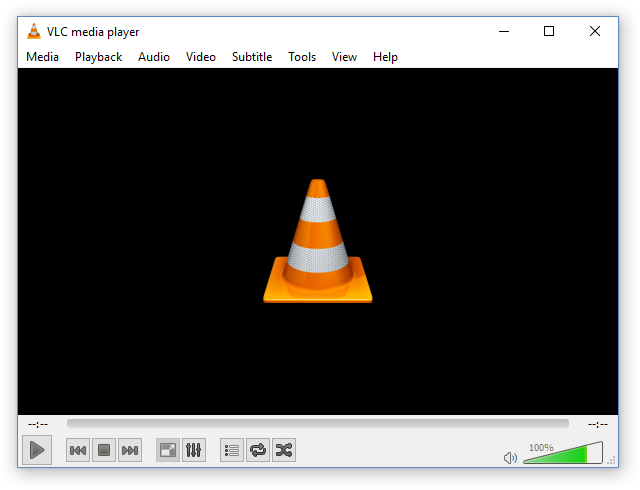VLC is an open source program which plays almost every multimedia file. The VLC player is free of cost. It was first introduced in the Linux platform but after the success of VLC; now it is available on every major operating system. If you have never used it before; use it today, I am sure you will like it.
VLC is a free and open source cross-platform multimedia player and framework that plays most multimedia files as well as DVDs, Audio CDs, VCDs, and various streaming protocols.
If you want to stream Youtube video files in VLC media player for fun or you get bored of Youtube Interface. Here is a tip for you.
- Open VLC Media Player.
- Click Media > Stream (or simply just press Ctrl+S.)
- A box will appear like this,
- Click on tab Network.
- Now, you need to copy Youtube video URL from address bar.
- Go to Youtube.com, search for your favorite video and play it.
- Copy the link from address bar and paste it to Network tab in VLC.
- At the end of box you can see the the buton Stream.
- Click on drop down arrow next to the stream button.
- Click On Play button.
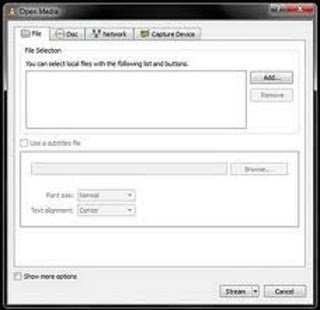
Your Video will appear in VLC after few moments. Now you can stream videos in VLC and have fun.
Watch Entire YouTube Playlists in VLC
Go to the YouTube playlist on a browser window and copy the link to that playlist.
Run VLC Media Player, go to View > Playlist or press Ctrl + L.
play youtube video VLC.
Now press Ctrl + N to open the section Open Media on VLC and here paste the previously copied YouTube playlist link. And, press the button Play or Enter.
How to Set a Video as Your Desktop Wallpaper using VLC Player
Add a Subtitle to Your Movie using VLC Player