If you want to monitor Internet connection logs on your windows computer constantly, this command will save you a lot of time and headache. You can create a log file to help you troubleshoot connection problems, or you can send them to your Internet connection provider to understand the problem.
Steps
- Click on Start Menu, search for the command prompt or write “CMD” in the Start menu search box.
- Before opening the Command Prompt, you should run it as an administrator. Right-click on the command prompt icon in the start menu.
- Click on the option run as administrator.
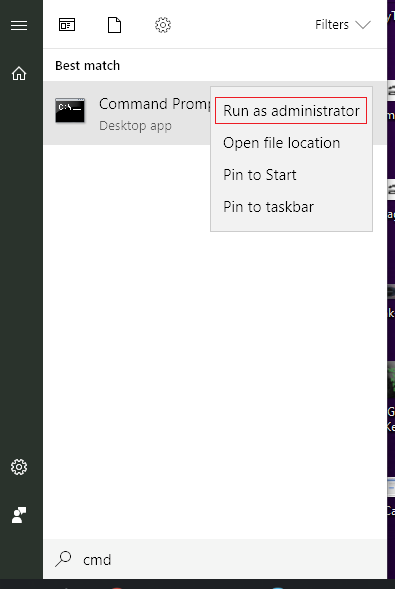
- Now you need to type this command to generate a log.txt file.
ping -t comcast.net > log.txt
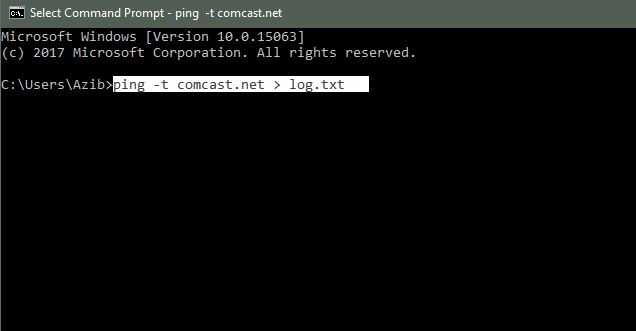
- This command will generate a file in your current directory, which in my case is C:\users\Azib.
- You can change the directory to something other by using the command “CD directory path.” Let’s say you want to save this log file to your C drive root folder. So you will type the command “CD C:\.”
- Go to C Drive from the “My Computer” or “This PC” folder, depending on your Windows OS version.
- Find the folder “users” and then “azib”; you will find the log.txt file.
Leave it running this command in the command prompt as long as you want to capture the logs. Close the command prompt and delete the log file when you are done.