I was looking for a way to convert a video file for an iPhone or an Android device. Unfortunately, there was not enough information about iPhone and Android video conversion process. So, I decided to write a post; I hope this will help people who want to convert videos for their iPhone, iPad, or an Android phone.
In this post, we will first look at what video formats are supported by iPhone, iPad or Android. Then we will use WinFF, an open source video converter to convert files into a format supported by these devices. Then you can copy these converted video files to your iPhone or an android powered phone and watch them.
First, we have to download the WinFF video converter to convert video files. You can download Winff from here:
Video Formats Supported by iPhone and iPad
- H.264 video up to 720p, 30 frames per second, Main Profile level 3.1 with AAC-LC audio up to 160 Kbps, 48kHz, stereo audio in .m4v, .mp4, and .mov file formats.
- MPEG-4 video, up to 2.5 Mbps, 640 by 480 pixels, 30 frames per second, Simple Profile with AAC-LC audio up to 160 Kbps per channel, 48kHz, stereo audio in .m4v, .mp4, and .mov file formats.
- Motion JPEG (M-JPEG) up to 35 Mbps, 1280 by 720 pixels, 30 frames per second, audio in ulaw, PCM stereo audio in .avi file format.
Video Formats Supported by Android Phones and Devices
- H.263|3GP (.3GP) and MPEG-4 (mp4)
- H.264 AVC| 3GP (.3gp) and MPEG-4 (.mp4) MPEG-TS (.ts, AAC audi only, not seekable Android 3.0+)
- MPEG-4 SP| 3GPP (.3gp)
- VP8|WebM (.webm)
How to Convert a Video for an iPhone Device
Open Winff software and install it on your computer.
Now open Winff and click on add button.

Select a video from your computer and add it.
Look below at the bottom of the blank area. There will be the option Output Details.
Set convert to = iPod-iTunes
Set Preset to = iPhone WideScreen
Output folder = give the destination of the folder where you want to save your converted video file on your computer.
Now click on the convert button to convert your video file.
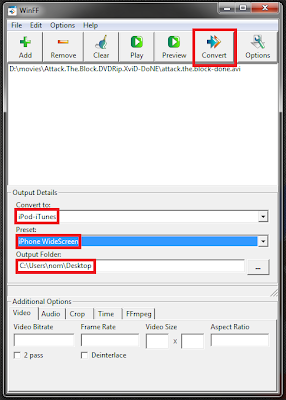
This process will take some time to finish. It depends on the size of your video file. When it finishes off, copy that file into your iPhone.
How to Convert Video for an Android Device
Open winff, click on the
Choose a video file from your computer for conversion.
Set convert to = MPEG-4.
Select Preset to = MPEG-4 H.264 (High Quality).
Output folder: give the destination of the folder in which you want to save this converted video file.
Now click on the convert button. It will take some time (depend on your video file size).
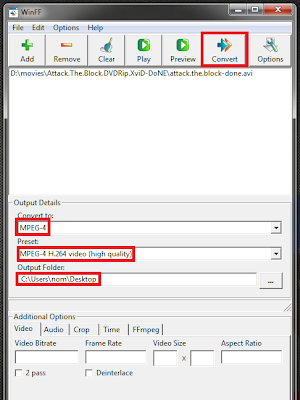
That’s it. Now you can play and enjoy videos on your iPhone and Android phones. If you find any problems while applying these instructions, you can ask me in the comments below.

it worked thank u so much for this useful post.
Step by step process is very easy for people who dont know much about converting videos.Thank you
I don’t think many of websites provide this type of information.
rooting android tablet