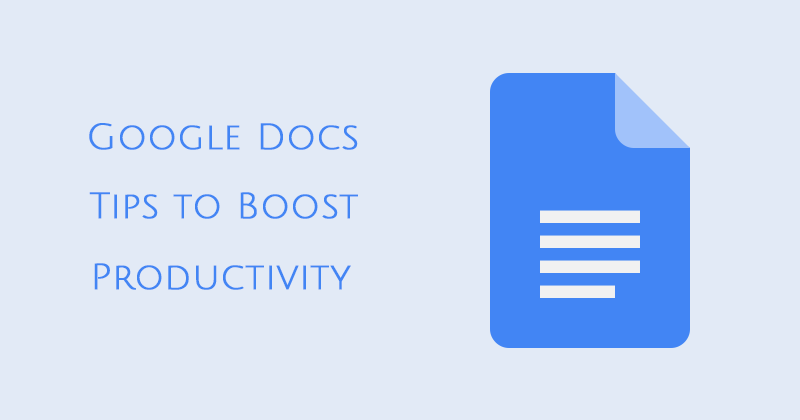If you are new to Google Docs or having trouble using it, this post will help you a lot. In this post, I am going to share with you the best Google Docs hacks and tips to boost productivity.
1. Must Know Google Docs Keyboard Shortcuts
Using keyboard shortcuts will improve your productivity while working on a Google Docs. These shortcut are the most important ones which are used frequently.
- Ctrl+Home: Get back to the top of your doc.
- Ctrl+B: Bold text.
- Ctrl+E: Align center
- Ctrl+L: Align left.
- Ctrl+M: Insert a comment.
- Ctrl+H: Replace text.
- Ctrl+Z: Undo.
- Ctrl+Y: Redo.
- Ctrl+J: Full justify.
- Ctrl+Shift+L: Bulleted list.
- Ctrl+Shift+Space: Insert non-breaking space.
- Page Down: Move down one screen.
- Ctrl+K: Inset link.
- Ctrl+Shift+F: Full screen.
- Page Up: Move up one screen.
- Ctrl+Space: Remove formatting.
- Ctrl+: Heading style 1. Change the “1” to any number 1-6 and get the corresponding header.
You are not limited to only use these keyboard shortcuts only. In fact, you can add your own keyboard shortcuts.
Create a new document or open an existing document, then select Tools > Preferences.
Select Automatic Substitution if it’s not already enabled.
On the left, you’ll find replacement fields you can use to enter the phrase you wish to use as the shortcut. Enter the text you want to replace in the field on the right.
2. Export Documents to Your Computer
When you’re done editing, you can save and export the document as a Word file (go to “File,” then “Download as” and select Word doc or your desired format). This works in Sheets (Excel) and Slides (PowerPoint) as well.
3.Use Made up Templates
If you are writing a CV or a cover letter or anything similar, you might need templates to make things easier.
Check out Google’s template library to find templates from project proposals to schedules, invoices, calendars, and business letters.
You can also create and save your special templates to be used for the future.
4. You Can Type by Using Your Voice
You can create and edit documents through Google Docs using only your voice. Before you begin, you must make sure voice typing is open.
In your Google document, select Tools.
Select Voice Typing to open the voice window. It will open on the left-hand side of your document screen.
You’ll need to allow Google Docs to access your microphone if this is your first time. Once approved, you’ll be able to start speaking immediately.
As you speak, Google will transpose your words into your document.
To add punctuation to your document, simply say the punctuation you wish to add. For example, say “period” to add a period to the end of a sentence.
You can also add new paragraphs by saying “new paragraph” or “new line” while speaking into your document.
To edit your document, say “italics” or “bold” to enhance words within your sentences. You can also say, “go to the end of the line” to skip ahead.
5. Use Google Keep within Google Docs
You can also add notes and images from your Google keep without even leaving the Google Docs. Work with Google Keep notes right from Google Docs. You can add a text or image note from Keep to a document. And likewise, you can add a note to Keep using content from a document.
6. Add New Fonts
When you create a new document, Google Docs starts you off with nearly two dozen native fonts you can choose from using the dropdown list on your top editing toolbar. But, there are dozens more fonts and typefaces available to you in that same dropdown.
To add additional Google Doc fonts, open your document and click the fonts dropdown third box from the left on your editing toolbar.
7. Open a New Document from Your Browser’s Address Bar
Simply open a new Chrome tab and type “doc.new” and hit return, and you’ve got yourself a new blank Google doc. Amazing, right? It’s the kind of simple trick that will leave you surprised, impressed and kind of annoyed you didn’t know it already.
8. Tag People Using Comments
There’s an option of adding a comment by highlighting some text. For example, if want to point out mistakes of your writer to the editor then you can tag them by highlighting the text that needs to be overlooked. Google Docs will notify the tagged user through an email the text of your comment.
9. Add Table of Contents
If you’re writing a long essay or a book then this feature will be quite useful. Without adjusting anything, You can simply press the table of contents button and it will generate and stylize content according to subsections and headings that you have used in the document.
From the menu click on the ‘Insert’ then choose ‘Table of Contents’.
10. Publish Docs to the Web
If you can’t afford to have a domain name and web hosting then you can publish your document as a webpage. Here’s how you can publish a Google Doc as a webpage.
- In Google Drive, open your file.
- From select File > Publish to the web.
- Click Publish.
- Copy the link and send it to anyone you’d like to share the file with.
- Updates you make to the original file go live when you re-publish it.
I hope you like this post. Let me know in the comments your favorite Google keyboard shortcuts or productivity hacks.