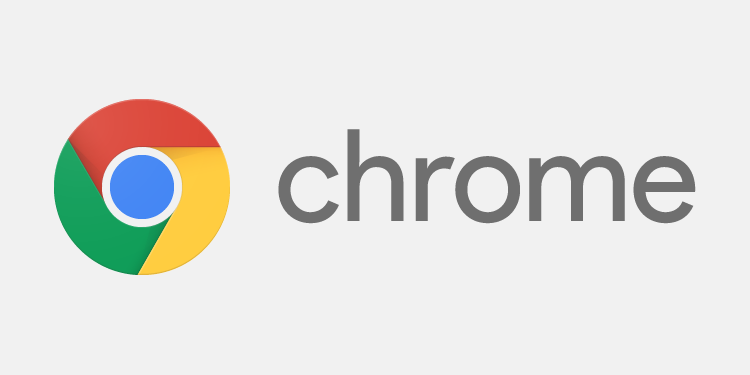Looking for Google Chrome keyboard shortcuts to boost browsing speed? I have compiled a list of all major keyboard shortcuts which you can use on a variety of operating systems such as Linux, Windows, and Mac. You would obviously need to install Google Chrome browser to use any of these shortcuts.
Also, check out these useful Google Docs Hacks to boost productivity.
By using keyboard shortcuts you can boost your browsing speed on Google Chrome. If you are new to computers, you can get used to these shortcuts and get things done on your browser real quick.
I broke down 2 tables; 1st one is Windows + Linux and second one is Mac only.
Google Chrome keyboard Shortcuts Windows and Linux
| Action | Shortcut |
| Open a new window | Ctrl + n |
| Open a new window in Incognito mode | Ctrl + Shift + n |
| Open a new tab, and jump to it | Ctrl + t |
| Reopen the last closed tab, and jump to it | Ctrl + Shift + t |
| Jump to the next open tab | Ctrl + Tab or Ctrl + PgDn |
| Jump to the previous open tab | Ctrl + Shift + Tab or Ctrl + PgUp |
| Jump to a specific tab | Ctrl + 1 through Ctrl + 8 |
| Jump to the last tab | Ctrl + 9 |
| Open your home page in the current tab | Alt + Home |
| Open the previous page from your browsing history in the current tab | Alt + Left arrow |
| Open the next page from your browsing history in the current tab | Alt + Right arrow |
| Close the current tab | Ctrl + w or Ctrl + F4 |
| Close all open tabs and the browser | Ctrl + Shift + w |
| Minimize the current window | Alt + Space + n |
| Maximize the current window | Alt + Space + x |
| Close the current window | Alt + F4 |
| Quit Google Chrome | Ctrl + Shift + q |
| Open the Chrome menu | Alt + f or Alt + e or F10 |
| Show or hide the Bookmarks bar | Ctrl + Shift + b |
| Open the Bookmarks Manager | Ctrl + Shift + o |
| Open the History page in a new tab | Ctrl + h |
| Open the Downloads page in a new tab | Ctrl + j |
| Open the Chrome Task Manager | Shift + Esc |
| Set focus on the first item in the Chrome toolbar | Shift + Alt + t |
| Switch focus forward between the Address bar, Bookmarks bar (if showing), and page content | F6 |
| Switch focus backward between the Address bar, Bookmarks bar (if showing), and page content | Shift + F6 |
| Open the Find Bar to search the current page | Ctrl + f or F3 |
| Jump to the next match to your Find Bar search | Ctrl + g |
| Jump to the previous match to your Find Bar search | Ctrl + Shift + g |
| Open Developer Tools | Ctrl + Shift + j or F12 |
| Open the Clear Browsing Data options | Ctrl + Shift + Delete |
| Open the Chrome Help Center in a new tab | F1 |
| Log in a different user or browse as a Guest | Ctrl + Shift + m |
| Open a feedback form | Alt + Shift + i |
| Open options to print the current page | Ctrl + p |
| Open options to save the current page | Ctrl + s |
| Reload the current page | F5 or Ctrl + r |
| Reload the current page, ignoring cached content | Shift + F5 or Ctrl + Shift + r |
| Stop the page loading | Esc |
| Browse clickable items moving forward | Tab |
| Browse clickable items moving backward | Shift + Tab |
| Open a file from your computer in Chrome | Ctrl + o + Select a file |
| Display non-editable HTML source code for the current page | Ctrl + u |
| Save your current webpage as a bookmark | Ctrl + d |
| Save all open tabs as bookmarks in a new folder | Ctrl + Shift + d |
| Turn full-screen mode on or off | F11 |
| Make everything on the page bigger | Ctrl and + |
| Make everything on the page smaller | Ctrl and – |
| Return everything on the page to default size | Ctrl + 0 |
| Scroll down a webpage, a screen at a time | Space or PgDn |
| Scroll up a webpage, a screen at a time | Shift + Space or PgUp |
| Go to the top of the page | Home |
| Go to the bottom of the page | End |
| Scroll horizontally on the page | Shift + Scroll your mousewheel |
| Move your cursor to the front of the previous word in a text field | Ctrl + Left arrow |
| Move your cursor to the back of the next word in a text field | Ctrl + Right arrow |
| Delete the previous word in a text field | Ctrl + Backspace |
| Move focus to a notification | Alt + n |
| Allow within a notification | Alt + Shift + a |
| Deny within a notification | Alt + Shift + d |
| Open the Home page in the current tab | Alt + Home |
Google Chrome Keyboard Shortcuts for Mac OS
| Action | Shortcut |
| Open a new window | ⌘ + n |
| Open a new window in Incognito mode | ⌘ + Shift + n |
| Open a new tab, and jump to it | ⌘ + t |
| Reopen the last closed tab, and jump to it | ⌘ + Shift + t |
| Jump to the next open tab | ⌘ + Option + Right arrow |
| Jump to the previous open tab | ⌘ + Option + Left arrow |
| Jump to a specific tab | ⌘ + 1 through ⌘ + 8 |
| Jump to the last tab | ⌘ + 9 |
| Open the previous page in your browsing history for the current tab | ⌘ + [ or ⌘ + Left arrow |
| Open the next page in your browsing history for the current tab | ⌘ + ] or ⌘ + Right arrow |
| Closes the current tab or pop-up | ⌘ + w |
| Closes the current window | ⌘ + Shift + w |
| Minimize the window | ⌘ + m |
| Hide Google Chrome | ⌘ + h |
| Quit Google Chrome | ⌘ + q |
| Show or hide the Bookmarks Bar | ⌘ + Shift + b |
| Open the Bookmark Manager | ⌘ + Option + b |
| Open the Settings page in a new tab | ⌘ + , |
| Open the History page in a new tab | ⌘ + y |
| Open the Downloads page in a new tab | ⌘ + Shift + j |
| Open the Find Bar to search the current page | ⌘ + f |
| Jump to the next match to your Find Bar search | ⌘ + g |
| Jump to the previous match to your Find Bar search | ⌘ + Shift + g |
| When Find Bar is open, search for selected text | ⌘ + e |
| Open Developer Tools | ⌘ + Option + i |
| Open the Clear Browsing Data options | ⌘ + Shift + Delete |
| Log in as a different user or browse as a Guest | ⌘ + Shift + m |
| Open options to print the current page | ⌘ + p |
| Open options to save the current page | ⌘ + s |
| Open the Page Setup dialog | ⌘ + Option + p |
| Email your current page | ⌘ + Shift + i |
| Reload your current page | ⌘ + r |
| Reload your current page, ignoring cached content | ⌘ + Shift + r |
| Stop the page loading | Esc |
| Browse clickable items moving forward | Tab |
| Browse clickable items moving backward | Shift + Tab |
| Open a file from your computer in Google Chrome | ⌘ + o + Select a file |
| Display non-editable HTML source code for the current page | ⌘ + Option + u |
| Open the JavaScript Console | ⌘ + Option + j |
| Save your current webpage as a bookmark | ⌘ + d |
| Save all open tabs as bookmarks in a new folder | ⌘ + Shift + d |
| Turn full-screen mode on or off | ⌘ + Ctrl + f |
| Make everything on the page bigger | ⌘ and + |
| Make everything on the page smaller | ⌘ and – |
| Return everything on the page to the default size | ⌘ + 0 |
| Scroll down a webpage, a screen at a time | Space |
| Scroll up a webpage, a screen at a time | Shift + Space |
| Search the web | ⌘ + Option + f |
| Move your cursor to the front of the previous word in a text field | Option + Left arrow |
| Move your cursor to the back of the next word in a text field | Option + Right arrow |
| Delete the previous word in a text field | Option + Delete |
| Open your home page in the current tab | ⌘ + Shift + h |
I hope you find these keyboard shortcuts useful. If you are by any chance using Mozilla Firefox, then check out Mozilla Firefox keyboard shortcuts as well. Please subscribe for my weekly newsletter to get useful updates in your email inbox.