If you see this error on your Windows PC, GFXUI has stopped working then I have a fix to resolve this error.
I have been using windows 7 for a year but have never faced any problems. Yesterday, I deleted some unnecessary files from my computer to speed it up a little. I accidentally unchecked the .Net Framework from the settings in the control panel and forgot about it.
What is the .Net Framework?
The .NET Framework is required to run many applications on Windows. You can use the following instructions to install it. .NET is a programming framework created by Microsoft that developers can use to create applications more easily.
Most times, applications will ask for a particular version of the framework to be installed. We’d recommend avoiding installing that partcular version, and trying instead to install the most up-to-date version of .NET, assuming your Windows OS supports it. Most .NET packages have backwards compatibility, so an app asking for the 2.0 framework can usually get by with what’s packaged into the latest version: .NET Framework 4. Be sure, too, that you’re settled up on your Windows Update requests, as there may be relevant system patches that need installing before .NET will fit comfortably on your system.
After a while, when I turned on my computer, it displayed the message’ GFXUI has stopped working‘. I tried to resolve this problem with the help of different online tutorials, but none of them worked. Most Windows problems vanish when you restart the computer, so I tried restarting it, but it didn’t work.
I searched for solutions for a couple of hours, but there were different methods of solving this issue. I tried some of them, and finally, one of them worked. I thought this might also help people facing this problem on their Windows 7. I made a short tutorial on how to fix the ‘gfxui has stopped working‘ error in windows 7.
How to Fix GFXUI Has Stopped Working Error?
- Go to Control Panel > under the programs > uninstall a program.
- Now see at the left side >Turn windows feature on and off.
- It might say, please wait. So wait a while.
- Check the box Microsoft .Net framework; when you click on the checkbox, it will turn blue.
- Press the ok button. Applying these settings again takes some time.
- Restart your computer to ensure the GFXUI error will not pop up again.
I hope these settings will work for you. If you still see the GFXUI error message, uninstall the Microsoft .Net framework. Go to Control Panel> Uninstall program> Microsoft .Net framework.
Now, download the new update of.Net framework from the Microsoft website. I hope this error will be fixed. If you still cannot resolve the issue, please get in touch with Microsoft support.

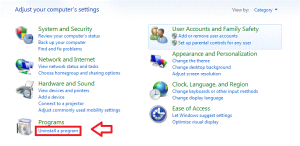
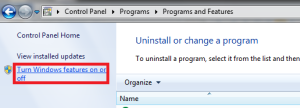
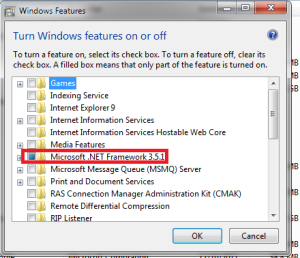
worked great thanks alot
well illustrated solution
Easy and to the point.. Well done..Keep Posting
Short and to the point….Keep it up
yes it worked……… i hope u will keep posting like this awesome tutorials thanks thank u so much
Thanks a lot friend, Bye
thx
Not only did this fix the GFXUI problem, it also fixed a similar problem I was having with a different program (Dell DataSafe Local Backup). Thanks for the info!
txs al lot man its vork for me
thnks man.. works great
thank you my friend.
Thanks worked straight away and in easy language so even I could umderstand
Thank you so much. It helped.
You should also click on the + sign next to the Microsoft.NETFramework3.5.1 box and turn on it’s subfeatures! Thanks!
Thank you very much!!!
i already found it like that , any help plz i have problem with the remote play for ps3 … (Error has stopped working !)
Thank you very much!!!
It worked! now how about “HP advisor has stopped working” the second window that pops up on start? It appears on my hp laptop after the gfxui not working window. Many thanks for the gfxui fix Cheers, Topgun
Worked like a charm. Also got rid of my “Dell DataSafe Local Backup has stopped working” message. Thanks!
thanks alot worked great
This should actually work, but still my lappy shows the same problem – with a message that all the features are not successfully loaded. Will try updating my .NET framework and see what happens. Anyways thanks for the info.
Hello!
Yes, you are right updating the .NET framework may resolve your problem. Let me know how it goes. Thanks
I did exactly the same thing with Windows (& for same reasons) to create this problem. This fix worked…quick & simple. THANK YOU!!
Thanks a lot! It realley helps!!!