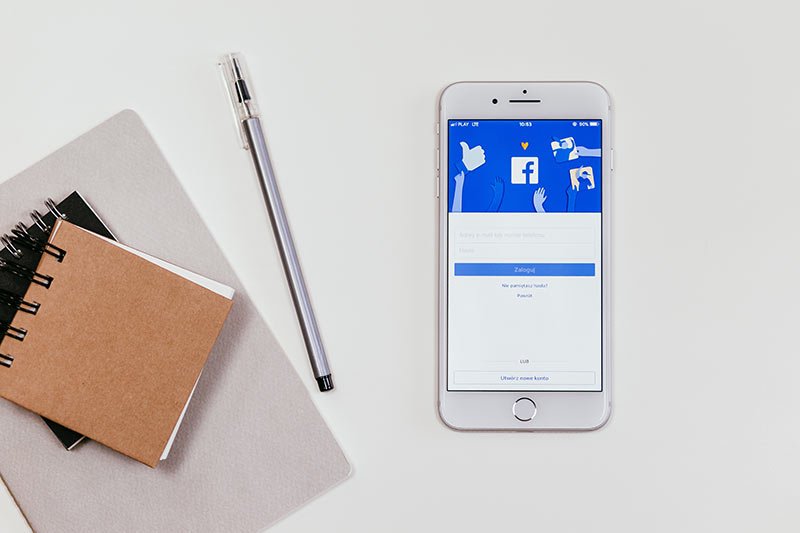If you are looking for a way to delete and deactivate your Facebook profile completely then this is a post for you. In this post, I am going to share with you a full tutorial on how to deactivate and delete your Facebook account.
Difference between Deleting and Deactivating an Account on Facebook?
Deactivation
When you deactivate a Facebook account you can reactivate it later whenever you want.
Deactivation will temporarily hide your Facebook timeline and profile to be showing up on Facebook search. Some information may remain visible to your friends and people in your friends’ list even after deactivating your Facebook account.
Deletion
When you delete a Facebook account you can’t access it once it’s deleted. Facebook delay deletion process for 90 days so that if you change your mind you can regain access to your deleted Facebook account within a period of 90 days.
After that 90 days period expires your profile, and photos will be deleted from Facebook. However, Facebook may still keep some of the information no one exactly know what, because they have shared it vaguely. Also, the messages you have sent to your friends via inbox might also be accessible by your friends even after deleting your profile.
How to Deactivate a Facebook Account?
Please follow this process:
- You need to log in to your Facebook account. Go to the account setting at the top right of any Facebook page and select ‘Settings’.
- Click ‘General’ in the left column and then ‘Manage your account’.
- Once you are there then click on ‘Deactivate your account’. Read the instructions carefully and confirm.
Note: when your Facebook profile is deactivated none of your friends can see your profile and photos. Messages that you sent to friends earlier may still be visible to your friends. Your friends may still see your name in their friends’ list. Alternatively, Facebook group admins may still be able to see your posts and comments, along with your name.
How to completely Delete Your Facebook Account
After deleting your Facebook profile, you can reinstate it within a period of 90 days.
By following this process everything that you shared on Facebook such as your profile, posts, photos, videos, will be deleted. You won’t be able to retrieve this data in the future.
Facebook messenger is associated with your Facebook profile, so when you delete a Facebook profile it will also delete your messenger account. You won’t be able to use it.
First of all, download a copy of your information such as photos from Facebook. There’s a method shared by Facebook to download your Facebook information but according to them, it would take them a couple of days to complete this request for you. If you want to follow that method then check out this tutorial.
Please follow this process to completely delete your Facebook Profile:
- Click at the top right of any Facebook page.
- Click at Settings.
- Click Your Facebook Information in the left column.
- Click Delete Your Account and Information, then click Delete My Account.
- Enter your password, click Continue and then click Delete Account.
I hope you find this tutorial useful. Let me know in the comments if you find it difficult.