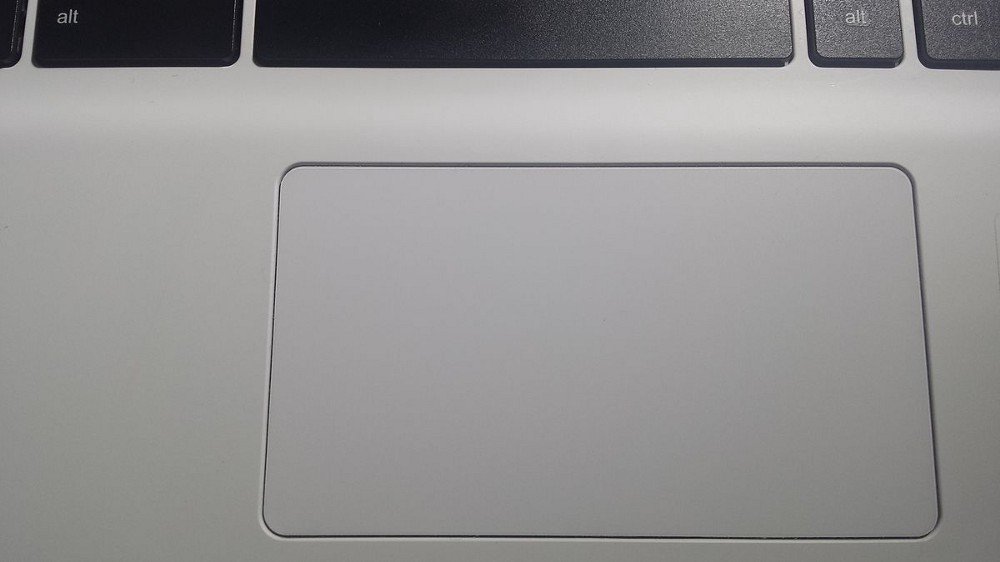Asus Touchpad if freezing randomly for you or your Laptop’s touchpad is acting weird, I tried a few solutions from different forums and groups. I am hoping that you will get your touchpad fixed by any of the given methods.
I accidentally uninstalled the Asus touchpad driver because touchpad was acting up. After uninstalling the driver of X555UA Asus laptop touchpad, I did a restart but touchpad completely stopped working.
Anyway, I somehow managed to go to the browser and downloaded the latest touchpad drivers for ASUS X555UA. I installed the touchpad drivers and after a quick reboot, it seems to be partially working.
Everything was working fine except too fast touchpad scroll. It was nearly impossible to scroll the web pages.
So, it was a quite frustrating problem and I tried several ways by searching Internet forums found a way to fix fast scrolling issue. I am hoping that this information can help you troubleshoot your touchpad related issues.
Here is a step by step process how to do it:
Latest Update
Finally using a mouse instead of a touchpad. Nothing I tried worked for me. It looks like I have got a faulty touchpad (hardware problem) rather than a driver issue.
Let me know in the comments if you find a solution to this problem.
Update
(please follow the latest update only)
It looks like the problem has been resolved but I will update the article if it won’t. Here’s what I did:
I follow this article, first I removed the old ATK package and Asus smart Gesture.
After that, I downloaded new updated versions of both the ATK package and Smart Gesture.
After a little sweat finally, it seems like the installation has improved the touchpad speed issue at least for now.
Update
Fast Scrolling Fix
- Go to System Settings; click on Devices.
- Select Mouse & Touchpad.
- At the end of this Devices page, you will see Additional mouse options. Click on that.
- Now, select the 4th tab Wheel and adjust vertical scrolling from 3 to 1 temporarily.
- Click on Apply and OK.
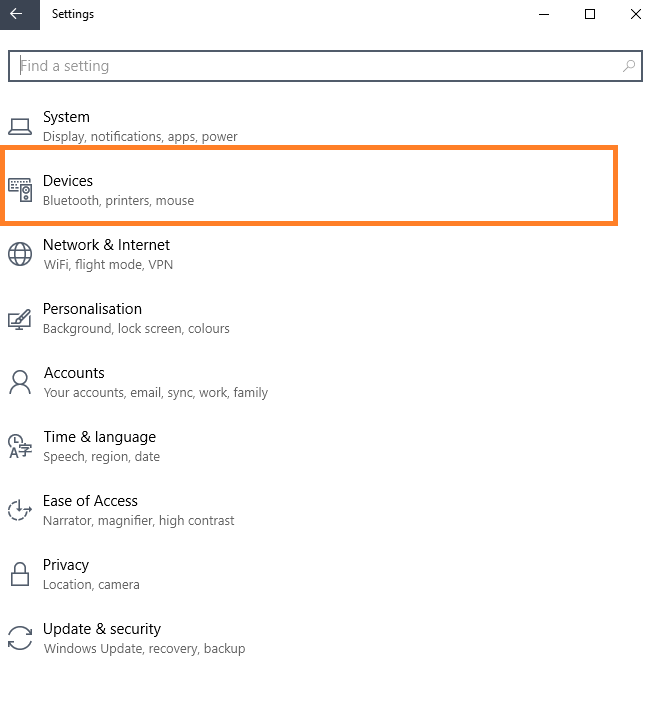
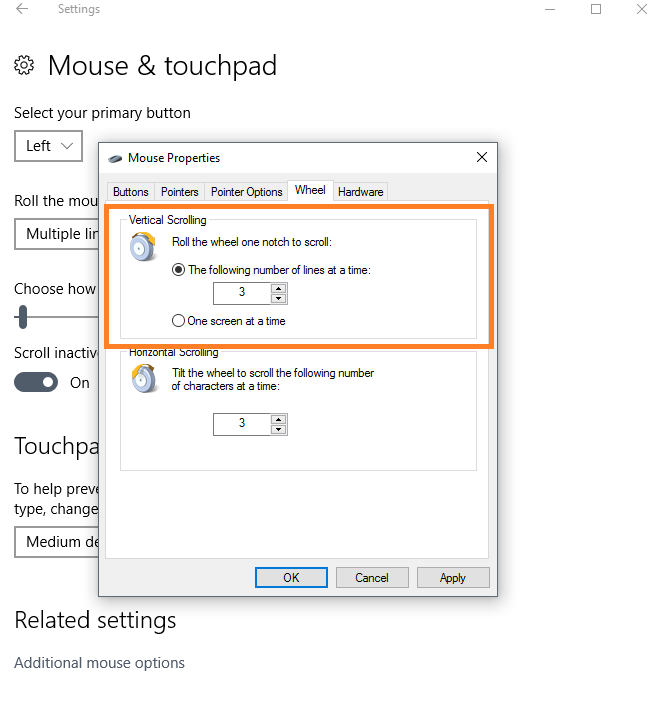
You can check if your problem is fixed by scrolling web pages. If it works a little slow you can revert back to vertical scrolling from 1 to 3 by the same procedure.
Strangely enough, this resolved my impossible scrolling issue and now I can select any scrolling speed and everything seems to be working fine for me.
Let me know how this goes for you. Or if you have any other method to share please feel free to comment. I will add that method in this post.
Update
Well, it didn’t work out for me in the long run. It looks like, I have to reinstall the OS to get my touchpad working again.
I will do that this week and hopefully will update the post as soon as I find out the solution.