If you are looking for a way to block ads in your Google Chrome browser then the good news is, you can do it quite simply. As a marketer myself, I understand that advertising is not harmful in any way to the end’s user. However, there are some annoying ads that we all want to to be disappeared.
If you use Google Docs then also check out best Google Docs tips to improve productivity.
In this post, I am going to share with you a simple process to block annoying ads from your Google Chrome browser.
Adblock Extension
The most popular Chrome extension, with over 60 million users! Blocks ads all over the web.
AdBlock. The #1 ad blocker with over 200 million downloads. Blocks YouTube, Facebook, and ads everywhere else on the web.The original AdBlock for Chrome works automatically. Choose to continue seeing unobtrusive ads, whitelist your favorite sites, or block all ads by default. Just click “Add to Chrome,” then visit your favorite website and see the ads disappear!
It is a Google Chrome extension which helps you to disappear ads from your Chrome browser. Adblock is useful for anyone who is tired of seeing irrelevant and annoying ads.
There are definitely more such extensions to block ads on Google chrome store but I personally like Adblock.
If you are using Firefox; you can find a similar extension for blocking ads in Firefox, search in Firefox extension store page or Google it adblock plus.
Adblock will block the ads from all of the websites including Facebook and YouTube. So let’s see how to install ad block extension.
How to Install Adblock Extension and Remove Ads
Update: This free app is supported by all modern web browsers now: Mozilla Firefox, Opera, and Safari across multiple devices. But in this guide, you will see the installation and configuration of the advertising blocker in the most popular browser at the moment – Google Chrome.
- Go to ad block extension page.
- Click on the button ‘add to chrome’.
- It will start downloading extension file to your computer, wait for a couple of seconds to finish the download process.
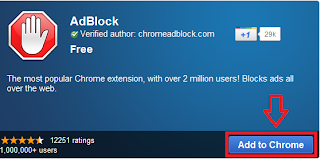
That’s pretty much it. You can access Adblock settings by clicking at the wrench icon at the top right corner. You will find a ‘Stop’ sign, clicking on it will open up a menu.
If you want to reconfigure your setting of ad blocker you can adjust it by click on the stop sign button.
Now you can browse the internet safely without seeing any annoying ads in your browser.
How to Uninstall Adblock Extension from Google Chrome?
If you don’t want to use adblock anymore then you can uninstall it whenever you want.
- From the Chrome toolbar, click the Chrome menu icon, hover over More Tools and select Extensions.
- The Extensions tab opens.
- Locate Adblock Plus and click Remove.
- A dialog box opens.
- Click Remove.
- Close the tab.
Google Chrome is a fast browser but if you want to browse even faster then check out these useful Google Chrome keyboard shortcuts.
If you find any difficulty while installing ad block extension, feel free to ask in the comment box below.
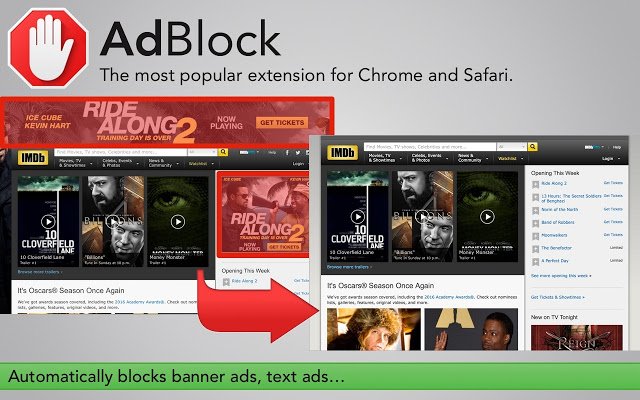
Nice Post.Many many Thanks